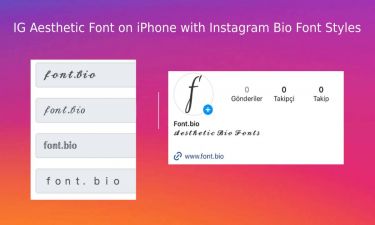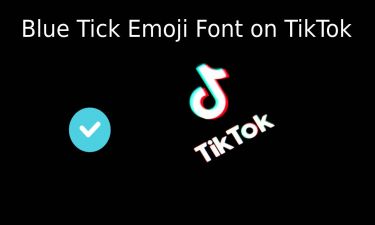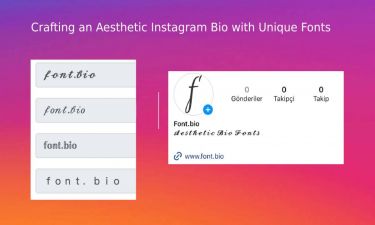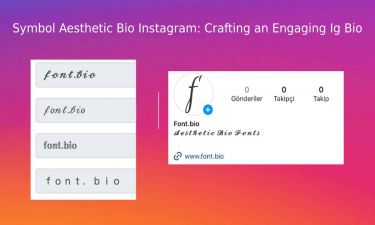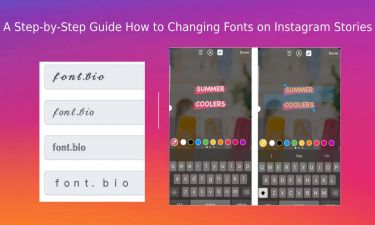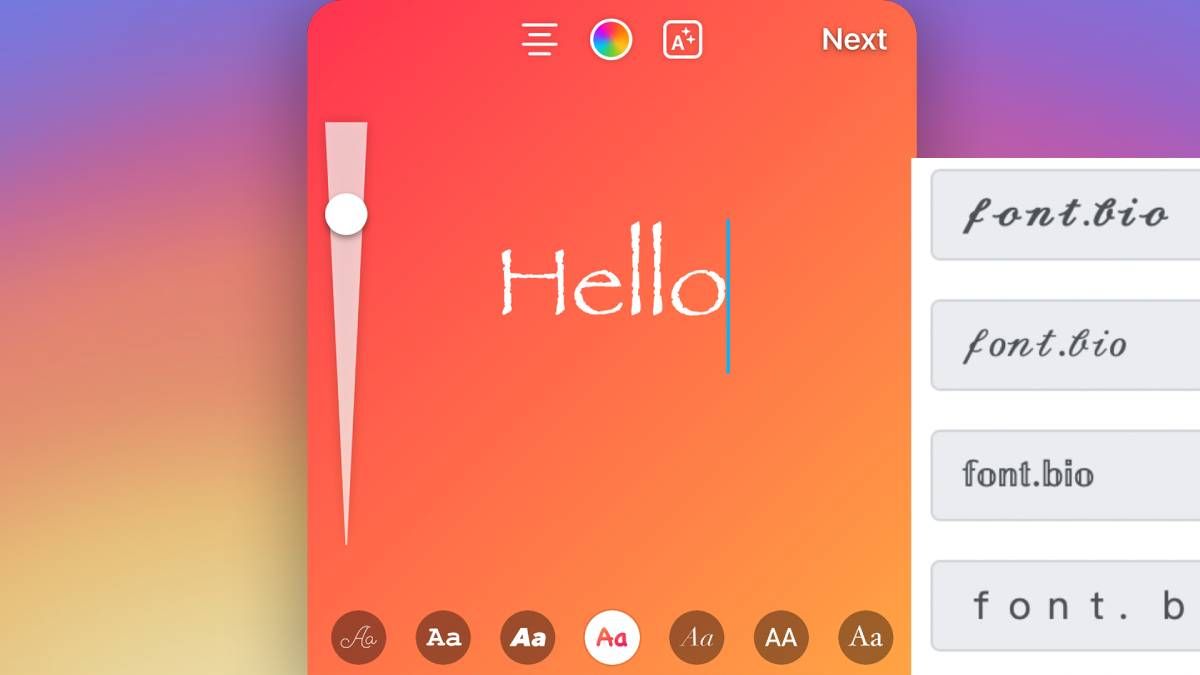
How to Change Font on Instagram Story
Instagram Stories have become a popular way for users to share daily moments, express creativity, and connect with their audience. While images and videos take center stage, adding eye-catching and creative text to your Stories can enhance the visual appeal and captivate your viewers. In this article, we will explore how to change fonts on Instagram Stories, providing you with the tools to elevate your storytelling and make your Stories stand out from the crowd.
Step-by-Step Guide to Changing Fonts on Instagram Story:
Open Instagram and Access the Camera:
Launch the Instagram app on your mobile device.
Tap on your profile picture or swipe right to access the camera and create a new Story.
Capture a Photo or Video (Optional):
If you want to add text to a photo or video you've already captured, skip this step.
Otherwise, take a photo or record a video using the Instagram Story camera.
Tap on the Text Icon:
On the top-right corner of the screen, you'll find the "Aa" icon. Tap on it to open the text editor.
Enter Your Text:
Type the text you want to add to your Story. This could be a caption, quote, question, or anything you wish to convey to your audience.
Select the Instagram Font Style:
Instagram provides a default font style, but there are additional font options available.
To access more fonts, tap on the text you just entered. At the bottom of the screen, you'll see a menu with different font styles.
Explore the IG Font Styles:
Swipe left or right on the font style menu to preview various options.
Instagram regularly updates the font styles, so you may find new fonts from time to time.
Customize Your Text:
Go to font.bio write your words top of page input. After you will see cool fancy font styles for Instagram Story. Select one of them copy and paste your Instagram Story editing screen.
Once you've selected a font, you can customize the appearance of your text.
Pinch the text with two fingers to resize it or use two fingers to rotate it for creative effects.
Use the color picker tool to change the color of your text, matching it with your overall Story aesthetic.
Apply Other Text Effects (Optional):
Instagram offers additional text effects, such as highlighting, shadowing, and alignment options.
Explore these features to add more visual flair to your text and create unique combinations.
Add More Text or Other Elements (Optional):
If you want to include multiple text elements or stickers, tap on the "Aa" icon again to add another text box or use other creative elements from the Instagram Story library.
Share Your Story:
Once you're satisfied with your text and the overall composition of your Story, tap the "Your Story" button to share it with your followers.
Conclusion:
Changing fonts on Instagram Stories opens up a world of creative possibilities, allowing you to personalize your content and engage your audience with eye-catching text styles. By following this step-by-step guide, you can easily transform your Stories from plain to visually captivating. Experiment with different fonts, colors, and text effects to find the perfect style that complements your storytelling and enhances your overall Instagram presence. Whether you're sharing a heartfelt message, an inspiring quote, or a fun caption, customizing your fonts will make your Instagram Stories more engaging and memorable for your audience.